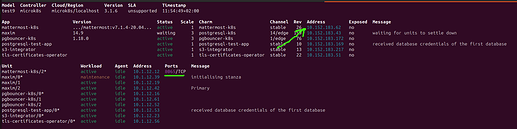Deploy the Mattermost charm for the first time
What you’ll do
- Deploy the Mattermost k8s charm
- Integrate with the PostgreSQL k8s charm.
- Login to Mattermost
The Mattermost k8s charm helps deploy a horizontally scalable Mattermost application with ease. This tutorial will walk you through each step of deployment to get a basic Mattermost deployment.
Requirements
- A working station, e.g., a laptop, with amd64 architecture.
- Juju 3 installed and bootstrapped to a MicroK8s controller. You can accomplish this process by using a Multipass VM as outlined in this guide: Set up / Tear down your test environment
- NGINX Ingress Controller. If you’re using MicroK8s, this can be done by running the command
microk8s enable ingress. For more details, see Addon: Ingress.
For more information about how to install Juju, see Get started with Juju.
![]() When using a Multipass VM, make sure to replace
When using a Multipass VM, make sure to replace 127.0.0.1 IP addresses with the
VM IP in steps that assume you’re running locally. To get the IP address of the
Multipass instance run multipass info my-juju-vm.
Steps
Shell into the Multipass VM
NOTE: If you’re working locally, you can skip this step.
To be able to work inside the Multipass VM first you need to log in with the following command:
multipass shell my-juju-vm
Add a Juju model for the tutorial
To manage resources effectively and to separate this tutorial’s workload from your usual work, create a new model in the MicroK8s controller using the following command:
juju add-model mattermost-tutorial
Deploy the Mattermost charm
Since Mattermost requires connections to PostgreSQL, you’ll deploy it too. For more information, see Charm Architecture.
Deploy the charms:
juju deploy mattermost-k8s
juju deploy postgresql-k8s --trust
Deploy and enable TLS certificates for PostgreSQL connections:
juju deploy tls-certificates-operator
Integrate with the TLS Cerfiticates k8s charm the PostgreSQL k8s charm
You need to configure TLS Certificates Charm to use a self-signed certificates. We will use self-signed certificates for the purposes of this tutorial.
juju config tls-certificates-operator generate-self-signed-certificates="true" ca-common-name="Test CA"
You need to integrate PostgreSQL k8s charm with TLS Certificates charm and Mattermost k8s charm.
juju integrate postgresql-k8s tls-certificates-operator
juju integrate mattermost-k8s postgresql-k8s:db
Run juju status to see the current status of the deployment. The output will look similar to the following:
Model Controller Cloud/Region Version SLA Timestamp
mattermost-tutorial microk8s-localhost microk8s/localhost 3.5.3 unsupported 20:19:24Z
App Version Status Scale Charm Channel Rev Address Exposed Message
mattermost-k8s .../mattermost:v8.1.3-20.04... active 1 mattermost-k8s latest/stable 27 10.152.183.136 no
postgresql-k8s 14.12 active 1 postgresql-k8s 14/stable 381 10.152.183.108 no
tls-certificates-operator active 1 tls-certificates-operator latest/stable 22 10.152.183.192 no
Unit Workload Agent Address Ports Message
mattermost-k8s/0* active idle 10.1.200.151 8065/TCP
postgresql-k8s/0* active idle 10.1.200.149 Primary
tls-certificates-operator/0* active idle 10.1.200.150
The deployment is finished when the Application status shows “Active”.
Login to Mattermost
We should now edit /etc/hosts so that the IP address of your ingress controller resolves to the name
of the deployed application. Add the following to that file:
127.0.0.1 mattermost-k8s
Once the deployment has completed and the mattermost-k8s workload state in juju status has changed to active
you can then visit http://mattermost-k8s in a browser and log in to your Mattermost instance, and you’ll be
presented with a screen to create an initial admin account. Further accounts must be created using this admin
account, or by setting up an external authentication source, such as SAML.
Clean up the environment
Congratulations! You have successfully finished the Mattermost K8s tutorial. You can now remove the model environment that you’ve created using the following command.
juju destroy-model mattermost-tutorial --destroy-storage
If you used Multipass, to remove the Multipass instance you created for this tutorial, use the following command.
multipass delete --purge my-juju-vm
Finally, remove the 127.0.0.1 mattermost-k8s line from the /etc/hosts file.