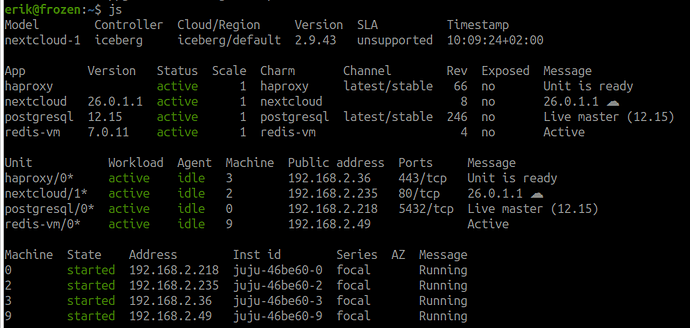From Zero to Hero: Write your first Kubernetes charm > Integrate your charm with PostgreSQL
See previous: Expose the version of the application behind your charm
This document is part of a series, and we recommend you follow it in sequence. However, you can also jump straight in by checking out the code from the previous branches:
git clone https://github.com/canonical/juju-sdk-tutorial-k8s.git
cd juju-sdk-tutorial-k8s
git checkout 03_set_workload_version
git checkout -b 04_integrate_with_psql
A charm often requires or supports relations to other charms. For example, to make our application fully functional we need to connect it to the PostgreSQL database. In this chapter of the tutorial we will update our charm so that it can be integrated with the existing PostgreSQL charm.
Contents:
- Fetch the required database interface charm libraries
- Define the charm relation interface
- Import the database interface libraries and define database event handlers
- Update the unit status to reflect the integration state
- Validate your charm
- Review the final code
Fetch the required database interface charm libraries
Navigate to your charm directory and fetch the data_interfaces charm library from Charmhub:
ubuntu@charm-dev:~/fastapi-demo$ charmcraft fetch-lib charms.data_platform_libs.v0.data_interfaces
Your charm directory should now contain the structure below:
lib
└── charms
└── data_platform_libs
└── v0
└── data_interfaces.py
Well done, you’ve got everything you need to set up a database relation!
Define the charm relation interface
Now, time to define the charm relation interface.
First, find out the name of the interface that PostgreSQL offers for other charms to connect to it. According to the documentation of the PostgreSQL charm, the interface is called postgresql_client.
Next, open the charmcraft.yaml file of your charm and, before the containers section, define a relation endpoint using a requires block, as below. This endpoint says that our charm is requesting a relation called database over an interface called postgresql_client with a maximum number of supported connections of 1. (Note: Here, database is a custom relation name, though in general we recommend sticking to default recommended names for each charm.)
requires:
database:
interface: postgresql_client
limit: 1
That will tell juju that our charm can be integrated with charms that provide the same postgresql_client interface, for example, the official PostgreSQL charm.
Read more: File ‘charmcraft.yaml’
Import the database interface libraries and define database event handlers
We now need to implement the logic that wires our application to a database. When a relation between our application and the data platform is formed, the provider side (i.e., the data platform) will create a database for us and it will provide us with all the information we need to connect to it over the relation – e.g., username, password, host, port, etc. On our side, we nevertheless still need to set the relevant environment variables to point to the database and restart the service.
To do so, we need to update our charm “src/charm.py” to do all of the following:
- Import the
DataRequiresclass from the interface library; this class represents the relation data exchanged in the client-server communication. - Define the event handlers that will be called during the relation lifecycle.
- Bind the event handlers to the observed relation events.
Import the database interface libraries
First, at the top of the file, import the database interfaces library:
# Import the 'data_interfaces' library.
# The import statement omits the top-level 'lib' directory
# because 'charmcraft pack' copies its contents to the project root.
from charms.data_platform_libs.v0.data_interfaces import DatabaseCreatedEvent
from charms.data_platform_libs.v0.data_interfaces import DatabaseRequires
You might have noticed that despite the charm library being placed in the lib/charms/..., we are importing it via:
from charms.data_platform_libs ...
and not
from lib.charms.data_platform_libs...
The former is not resolvable by default but everything works fine when the charm is deployed. Why? Because the dispatch script in the packed charm sets the PYTHONPATH environment variable to include the lib directory when it executes your src/charm.py code. This tells python it can check the lib directory when looking for modules and packages at import time.
Read more: File `dispatch`
If you’re experiencing issues with your IDE or just trying to run the charm.py file on your own, make sure to set/update PYTHONPATH to include lib directory as well.
# from the charm project directory (~/fastapi-demo), set
export PYTHONPATH=lib
# or update
export PYTHONPATH=lib:$PYTHONPATH
Read more: Library > Location
Add relation event observers
Next, in the __init__ method, define a new instance of the ‘DatabaseRequires’ class. This is required to set the right permissions scope for the PostgreSQL charm. It will create a new user with a password and a database with the required name (below, names_db), and limit the user permissions to only this particular database (that is, below, names_db).
# The 'relation_name' comes from the 'charmcraft.yaml file'.
# The 'database_name' is the name of the database that our application requires.
# See the application documentation in the GitHub repository.
self.database = DatabaseRequires(self, relation_name="database", database_name="names_db")
Now, add event observers for all the database events:
# See https://charmhub.io/data-platform-libs/libraries/data_interfaces
framework.observe(self.database.on.database_created, self._on_database_created)
framework.observe(self.database.on.endpoints_changed, self._on_database_created)
Fetch the database authentication data
Now we need to extract the database authentication data and endpoints information. We can do that by adding a fetch_postgres_relation_data method to our charm class. Inside this method, we first retrieve relation data from the PostgreSQL using the fetch_relation_data method of the database object. We then log the retrieved data for debugging purposes. Next we process any non-empty data to extract endpoint information, the username, and the password and return this process data as a dictionary. Finally, we ensure that, if no data is retrieved, we return an empty dictionary, so that the caller knows that the database is not yet ready.
def fetch_postgres_relation_data(self) -> Dict[str, str]:
"""Fetch postgres relation data.
This function retrieves relation data from a postgres database using
the `fetch_relation_data` method of the `database` object. The retrieved data is
then logged for debugging purposes, and any non-empty data is processed to extract
endpoint information, username, and password. This processed data is then returned as
a dictionary. If no data is retrieved, the unit is set to waiting status and
the program exits with a zero status code."""
relations = self.database.fetch_relation_data()
logger.debug('Got following database data: %s', relations)
for data in relations.values():
if not data:
continue
logger.info('New PSQL database endpoint is %s', data['endpoints'])
host, port = data['endpoints'].split(':')
db_data = {
'db_host': host,
'db_port': port,
'db_username': data['username'],
'db_password': data['password'],
}
return db_data
return {}
Since ops supports Python 3.8, this tutorial used type annotations compatible with 3.8. If you’re following along with this chapter, you’ll need to import the following from the typing module:
from typing import Dict, Optional
The version of Python that your charm will use is determined in your charmcraft.yaml. In this case, we’ve specified Ubuntu 22.04, which means the charm will actually be running on Python 3.10, so we could have used some more recent Python features, like using the builtin dict instead of Dict, and the | operator for unions, allowing us to write (e.g.) str | None instead of Optional[str]. This will likely be updated in a future version of this tutorial.
Share the authentication information with your application
Our application consumes database authentication information in the form of environment variables. Let’s update the Pebble service definition with an environment key and let’s set this key to a dynamic value – the class property self.app_environment. Your _pebble_layer property should look as below:
@property
def _pebble_layer(self) -> ops.pebble.Layer:
"""A Pebble layer for the FastAPI demo services."""
command = ' '.join(
[
'uvicorn',
'api_demo_server.app:app',
'--host=0.0.0.0',
f"--port={self.config['server-port']}",
]
)
pebble_layer: ops.pebble.LayerDict = {
'summary': 'FastAPI demo service',
'description': 'pebble config layer for FastAPI demo server',
'services': {
self.pebble_service_name: {
'override': 'replace',
'summary': 'fastapi demo',
'command': command,
'startup': 'enabled',
'environment': self.app_environment,
}
},
}
return ops.pebble.Layer(pebble_layer)
Now, let’s define this property such that, every time it is called, it dynamically fetches database authentication data and also prepares the output in a form that our application can consume, as below:
@property
def app_environment(self) -> Dict[str, Optional[str]]:
"""This property method creates a dictionary containing environment variables
for the application. It retrieves the database authentication data by calling
the `fetch_postgres_relation_data` method and uses it to populate the dictionary.
If any of the values are not present, it will be set to None.
The method returns this dictionary as output.
"""
db_data = self.fetch_postgres_relation_data()
if not db_data:
return {}
env = {
'DEMO_SERVER_DB_HOST': db_data.get('db_host', None),
'DEMO_SERVER_DB_PORT': db_data.get('db_port', None),
'DEMO_SERVER_DB_USER': db_data.get('db_username', None),
'DEMO_SERVER_DB_PASSWORD': db_data.get('db_password', None),
}
return env
Finally, let’s define the method that is called on the database created event:
def _on_database_created(self, event: DatabaseCreatedEvent) -> None:
"""Event is fired when postgres database is created."""
self._update_layer_and_restart()
The diagram below illustrates the workflow for the case where the database integration exists and for the case where it does not:
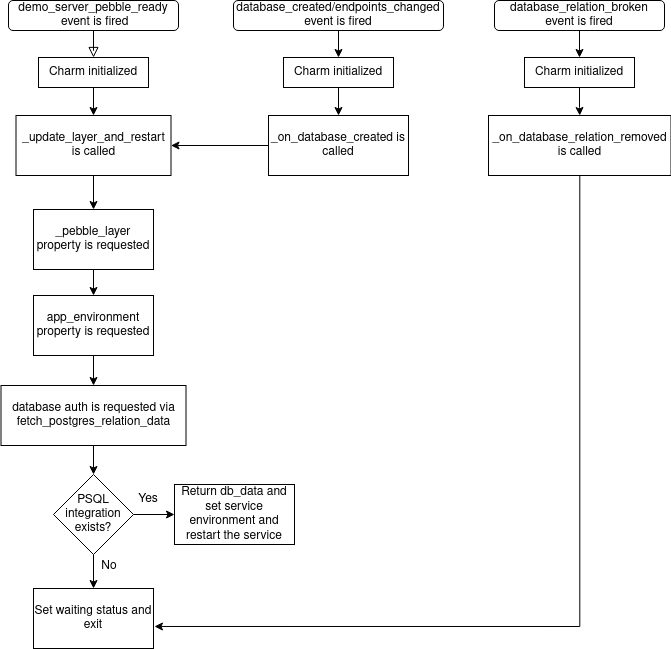
Update the unit status to reflect the integration state
Now that the charm is getting more complex, there are many more cases where the unit status needs to be set. It’s often convenient to do this in a more declarative fashion, which is where the collect-status event can be used.
Read more: Events > Collect App Status and Collect Unit Status
In your charm’s __init__ add a new observer:
framework.observe(self.on.collect_unit_status, self._on_collect_status)
And define a method that does the various checks, adding appropriate statuses. The library will take care of selecting the ‘most significant’ status for you.
def _on_collect_status(self, event: ops.CollectStatusEvent) -> None:
port = self.config['server-port']
if port == 22:
event.add_status(ops.BlockedStatus('Invalid port number, 22 is reserved for SSH'))
if not self.model.get_relation('database'):
# We need the user to do 'juju integrate'.
event.add_status(ops.BlockedStatus('Waiting for database relation'))
elif not self.database.fetch_relation_data():
# We need the charms to finish integrating.
event.add_status(ops.WaitingStatus('Waiting for database relation'))
try:
status = self.container.get_service(self.pebble_service_name)
except (ops.pebble.APIError, ops.ModelError):
event.add_status(ops.MaintenanceStatus('Waiting for Pebble in workload container'))
else:
if not status.is_running():
event.add_status(ops.MaintenanceStatus('Waiting for the service to start up'))
# If nothing is wrong, then the status is active.
event.add_status(ops.ActiveStatus())
We also want to clean up the code to remove the places where we’re setting the status outside of this method, other than anywhere we’re wanting a status to show up during the event execution (such as MaintenanceStatus). In _on_config_changed, change the port 22 check to:
if port == 22:
# The collect-status handler will set the status to blocked.
logger.debug('Invalid port number, 22 is reserved for SSH;)
And remove the self.unit.status = WaitingStatus line from _update_layer_and_restart (similarly replacing it with a logging line if you prefer).
Validate your charm
Time to check the results!
First, repack and refresh your charm:
charmcraft pack
juju refresh \
--path="./demo-api-charm_ubuntu-22.04-amd64.charm" \
demo-api-charm --force-units --resource \
demo-server-image=ghcr.io/canonical/api_demo_server:1.0.1
Next, deploy the postgresql-k8s charm:
juju deploy postgresql-k8s --channel=14/stable --trust
Now, integrate our charm with the newly deployed postgresql-k8s charm:
juju integrate postgresql-k8s demo-api-charm
Read more: Integration,
juju integrate
Finally, run:
juju status --relations --watch 1s
You should see both applications get to the active status, and also that the postgresql-k8s charm has a relation to the demo-api-charm over the postgresql_client interface, as below:
Model Controller Cloud/Region Version SLA Timestamp
charm-model tutorial-controller microk8s/localhost 3.0.0 unsupported 13:50:39+01:00
App Version Status Scale Charm Channel Rev Address Exposed Message
demo-api-charm 0.0.9 active 1 demo-api-charm 1 10.152.183.233 no
postgresql-k8s active 1 postgresql-k8s 14/stable 29 10.152.183.195 no Primary
Unit Workload Agent Address Ports Message
demo-api-charm/0* active idle 10.1.157.90
postgresql-k8s/0* active idle 10.1.157.92 Primary
Relation provider Requirer Interface Type Message
postgresql-k8s:database demo-api-charm:database postgresql_client regular
postgresql-k8s:database-peers postgresql-k8s:database-peers postgresql_peers peer
postgresql-k8s:restart postgresql-k8s:restart rolling_op peer
The relation appears to be up and running, but we should also test that it’s working as intended. First, let’s try to write something to the database by posting some name to the database via API using curl as below – where 10.1.157.90 is a pod IP and 8000 is our app port. You can repeat the command for multiple names.
curl -X 'POST' \
'http://10.1.157.90:8000/addname/' \
-H 'accept: application/json' \
-H 'Content-Type: application/x-www-form-urlencoded' \
-d 'name=maksim'
If you changed the server-port config value in the previous section, don’t forget to change it back to 8000 before doing this!
Second, let’s try to read something from the database by running:
curl 10.1.157.90:8000/names
This should produce something similar to the output below (of course, with the names that you decided to use):
{"names":{"1":"maksim","2":"simon"}}
Congratulations, your integration with PostgreSQL is functional!
Review the final code
For the full code see: 04_integrate_with_psql
For a comparative view of the code before and after this doc see: Comparison
See next: Preserve your charm’s data
Contributors: @beliaev-maksim, @bschimke95, @eaudetcobello, @florezal, @lengau, @tony-meyer, @tmihoc, @james-garner