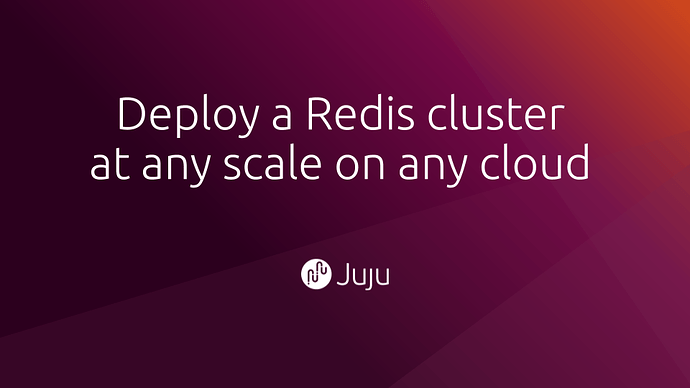Welcome
This tutorial walks you through the process of deploying a Redis cluster. The instructions work on all clouds supported by Juju—even bare metal servers—but this tutorial includes specific instructions to deploy the cluster to AWS, Google Compute Platform or Azure.
You will be able to configure the exact scale that you require and deploy it into any region supported by each cloud.
What you’ll learn
- Deploy a Redis cluster
- Tweak the cluster’s settings to add authentication
- Test our deployment
What you’ll need
- Juju installed (install it by running
snap install juju --classicor by following the instructions on the Juju documentation) - (Optional) An Ubuntu SSO account (visit login.ubuntu.com to create one)
- (Optional) Credential information for AWS, GCP or Azure (created when you create an account with your preferred cloud provider)
(Optional) Log in to JAAS
juju login jaas
What is JAAS?
JAAS is a hosted service provided by Canonical, the company behind Ubuntu. It provides a “Juju controller”. The Juju controller talks to the cloud provider programmatically to provision machines. Once they’re online, the controller then installs the software that we care about: Redis.
What do I do if I don’t want to log into JAAS?
No problem. Follow the instructions provided by the Juju team about how to get started with Juju. You’ll be able use those instructions to deploy to any cloud, including private clouds or how to use your own computer as a virtual cloud.
Create model
juju add-model redis-cluster-tutorial aws/us-west-1
What’s a model and why I am creating one?
A “model” is Juju a term to describe a logical service made up applications. A model might represent a whole web app, including its web server, databases and work queues.
For our purposes, we’ll only be deploying a single application. Our Redis cluster will make up the entire model. So we’ll use the name redis-cluster-tutorial.
Where can I deploy my model?
The command at the top of this page uses the US West 1 region from the AWS cloud provider by specifying aws/us-west-1. That’s by no means necessary!
To get a list of cloud providers and their regions that are supported, just omit one:
juju add-model redis-cluster-tutorial
After a few moments, you’ll see output similar to this appear in your console window:
Please specify which cloud/region to use:
juju add-model [options] <model-name> cloud[/region]
The clouds/regions supported by this controller are:
Cloud Regions
aws ap-northeast-1, ap-northeast-2, ap-south-1, ap-southeast-1, ap-southeast-2, eu-central-1, eu-west-1, eu-west-3, me-south-1, sa-east-1, us-east-1, us-east-2, us-west-1, us-west-2, ap-east-1, ap-northeast-3, ca-central-1, eu-north-1, eu-west-2
azure brazilsouth, canadaeast, centralindia, centralus, eastasia, eastus, eastus2, japaneast, japanwest, koreacentral, koreasouth, northeurope, southindia, uksouth, ukwest, westindia, westus2, australiaeast, australiasoutheast, canadacentral, northcentralus, southcentralus, southeastasia, westcentralus, westeurope, westus, francesouth, francecentral, southafricanorth, southafricawest
google asia-east2, asia-east1, europe-west1, us-central1, us-east1, asia-northeast1, asia-south1, asia-southeast1, australia-southeast1, europe-north1, europe-west2, europe-west3, europe-west4, northamerica-northeast1, southamerica-east1, us-east4, us-west1, us-west2
Why am I being asked to sign in?
Running juju add-model command will probably launch a browser window asking you to log in.
Juju (and JAAS) need to be granted permission to act on your behalf. Juju works by talking to the cloud provider programmatically. This login process confirms that you’re willing to delegate authority to Juju to do so.
Deploy Redis Cluster
juju deploy cs:~omnivector/redis \
--config cluster-enabled=true \
--constraints 'mem=4G' \
--num-units 3
Here is a video of what is going on behind scenes when that command is executed (make sure you don’t forget to use --config cluster-enabled-true in your own deployment!):
Explaining the syntax
That command can be a little confusing if you haven’t encountered Juju before. Here is an explanation of each part of the command:
| Command Fragment | Explanation |
|---|---|
juju deploy | The juju deploy command instructs Juju to deploy a charm (a software application) into machines that |
cs:~omnivector/redis | This is the charm that we're deploying. It is made up of the parts "cs:" to denote the public charm store, "~omnivector" to denote the omnivector user account (as the author of the charm) and "redis" as the charm's name. |
--config cluster-enabled=true | Sets the configuration option cluster-enabled to true. This instructs the charm code to deploy a Redis as a cluster. |
--constraints 'mem=4G' | Specify that the virtual machines that we want Juju to deploy on our behalf have at least 4GB of RAM. |
--num-units 3 | Set the desired scale of our cluster to be 3 virtual machines |
What is a charm?
A charm is software that deploys other software and makes it easy to maintain.
What is “Omnivector”?
omnivector in cs:~omnivector/redis is the Juju Charm Store account for Omnivector Solutions. Omnivector Solutions is a commercial enterpise based in the Oregon, USA.
Omnivector is a member of the Juju Experts program. Their team has written the Redis charm that we’re deploying and released it as open source software. (Thanks @jamesbeedy!)
Expose the cluster to the Internet
juju expose
The juju expose command talks to the cloud’s firewall systems to make them publicly accessible.
Wait for Redis to be deployed
juju status
Will eventually produce an output similar to this:
Model Controller Cloud/Region Version SLA Timestamp
redis-cluster-tutorial jaas aws/us-west-1 2.6.8 unsupported 16:54:19+13:00
App Version Status Scale Charm Store Rev OS Notes
redis 5.0.5 active 3 redis jujucharms 25 ubuntu
Unit Workload Agent Machine Public address Ports Message
redis/0* active idle 0 54.67.107.206 6379/tcp successfully clustered
redis/1 active idle 1 54.219.173.144 6379/tcp successfully clustered
redis/2 active idle 2 13.52.185.251 6379/tcp successfully clustered
Machine State DNS Inst id Series AZ Message
0 started 54.67.107.206 i-0924efebda490847f bionic us-west-1b running
1 started 54.219.173.144 i-0865d0af27dae812f bionic us-west-1c running
2 started 13.52.185.251 i-037f8bdc3cf0b3d22 bionic us-west-1b running
Once all of the workloads are in the “active” state, it’s time to move on.
Hint: use the watch command to avoid retyping
juju statusThe
watchcommand enables you to repeatedly execute a command without needing to retype it. Trywatch -c -n5 juju status --color
Add password authentication and enable TCP Keep Alive
If you would like to require that clients specify a password when they execute commands, use the juju config command. The command supports setting multiple options at the same time by adding additional setting=value pairs.
juju config redis \
password=password123 \
tcp-keepalive=10
How do I view what the settings are?
Run juju config redis without any arguments:
juju config redis
Juju will happily report the settings that are in place:
application: redis
application-config:
trust:
default: false
description: Does this application have access to trusted credentials
source: default
type: bool
value: false
charm: redis
settings:
cluster-enabled:
default: false
description: |
Enable or disable redis-cluster. This config can only be set pre-deploy.
source: user
type: boolean
value: true
# ...
timeout:
default: 0
description: |
Close the connection after a client is idle for N seconds (0 to disable).
source: default
type: int
value: 0
Overwhelmed by the
juju configoutput?If you’re a a bit lost, pipe the output into
lessand you’ll be able to scroll through it at your own pace:juju config redis | less
How do I unset a value?
Use an empty value to “unset” it:
juju config redis password=""
Test deployment
Install the Redis CLI command:
sudo apt install -y redis-tools
Find the public address of one of the cluster units:
juju status --format=oneline
Will spend a moment or two probing the model, then reporting something similar to this:
- redis/0: 54.67.107.206 (agent:idle, workload:active) 6379/tcp
- redis/1: 54.219.173.144 (agent:idle, workload:active) 6379/tcp
- redis/2: 13.52.185.251 (agent:idle, workload:active) 6379/tcp
Now let’s ping the cluster!
redis-cli -h 54.67.107.206 ping;
Will produce this encouraging response:
PONG
![]()
Next steps
- Take a look through the Juju documentation to learn more about what it’s doing
- Visit the charm’s webpage
- Thank @jamesbeedy and the rest of the Omnivector team for such an amazing piece of open source software